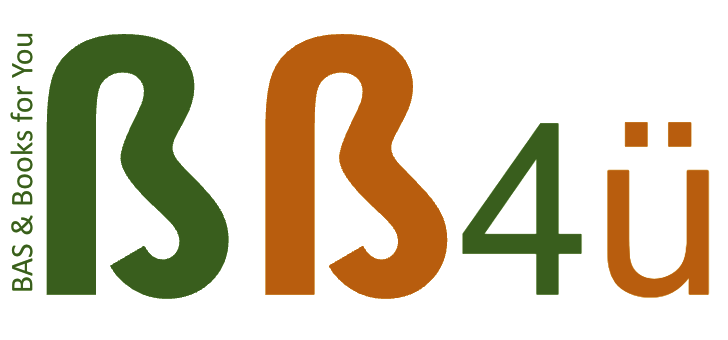XERO TRAINING & SETUP
Do you use Xero and would like to know how to use it properly for your business?
The best way to learn Xero is to set aside some time each week to work on it, start with the basics, and then gradually build your skills over time. We offer Xero Training sessions of 1,5hrs each
Xero Training Sessions (1,5 hrs)
Xero Accounting Software has so much to offer, and tools that will make you work more efficiently.
Some people might be able to pick up the basics of the software in a few hours, while others might need a few weeks to feel more comfortable using it; or depending what your business needs are.
The best way to learn Xero is to set aside some time each week to work on it, start with the basics, and then gradually build your skills over time.
BB4u can help you to achieve these skills.
The training sessions at BB4u are delivered one-to-one, designed for your business needs, including Apps integrations, reporting, and much more, with a Xero Certified Adviser.
A Xero advisor certification offers valuable skills allowing to offer Xero services to clients. An accountant and bookkeeper who is a Xero certified advisor will be properly educated on the Xero platform and able to perform Xero services efficiently and effectively.
It can be done face-to-face* or online. But we recommend the first session to be face-to-face.
At the end of the training, notes or videos will be provided with what you have learned.
Be in charge of your own business now!
Ready to be in charge of your own Business?
Xero Training Client Form
XERO SOFTWARE SET UP
Do not have Xero accounting Software yet? We can help you!
Feel confident that BB4u will help you to get your Xero accounting software set up to meet your business’ needs and obligations.
BEFORE REQUESTING THE XERO SET UP:
1. Check the Xero Prices and be familiar with the monthly plan you would like to choose. Xero Offers plans for Small Business and for Self-Employes (usually Sole Traders).
2. Get familiar with Hubdoc and download it to your phone - as you will be able to send all your receipts to Xero and be compliant with the 5 years record keeping rules.
3. If you are planning to send invoices through Xero and get faster payments, you should consider to add Online payment links to your invoices. We recommend you open a account with Stripe, as we can connect it to your Xero.
We also empower our business clients to get in charge of their own finances by providing
Xero Training sessions tailored for your learning needs.
PAYROLL & SUPER SET UP
BB4u can Set up your Payroll and Super in your Xero Accounting Software.
You can choose if you would like to pay your Super through your Xero (recommended) or another STP registered Software.
You can also receive Xero Training to process your own Payroll.
Check more about Xero and what it can offer.
Frequently Asked Questions
Why use Xero Accounting Software?
Xero is an affordable and user-friendly accounting software that's popular among small businesses. Its automation features, such as invoicing and bank reconciliation, save time and improve cash flow management. Being cloud-based, Xero allows you to access your financial data from anywhere, anytime, on any device.
Which Xero’s Integrations can I use?
Xero integrates with a wide variety of other business applications, streamlining workflows and providing a comprehensive view of your business. Main integrations used by small businesses are: Stripe or Square payments; Hubdoc for saving bills and easier reconciliation and compliance; Specific Industry management tools. See here for all the integrations available.
Compliance with taxation laws:
Xero helps businesses stay compliant with tax regulations and accounting standards.
Does Xero offer Payroll Management?
Xero offers a payroll solution that simplifies payroll processing and tax calculations.
Does XERO have mobile access?
Xero has a mobile app, allowing you to access your accounts and manage your finances on the go.
What does it mean to be a Xero Certified Advisor?
A Xero Certified Advisor is someone who's undergone specific training and demonstrated expertise in using Xero, a leading cloud-based accounting software, ensuring efficient and effective financial management for your business.
Why should I choose BB4u for my Xero Training?
Xero training with BB4U, a Xero Certified Advisor, ensures you receive targeted instruction on the specific Xero tools your business needs, saving you valuable time and effort. So you won’t waste time researching or watching hours or training videos to find out what is best for your business.
Does BB4u provide further support after the Training?
BB4u offers continuing support services billed at the Consultation hourly rate. Client hours are logged by software and invoiced accordingly.
If I find it too difficult for me to understand and manage my business on Xero, can BB4u provide Bookkeeping services?
BB4u offers bookkeeping services for its existing clients when required. Contact us.
Where can I find help on Xero?
When you login to your Xero, in your Dashboard, simply click on the mark on the top right corner of the page and type your question. Xero will give you options and references. Or you can go to the Xero Central page.
Are there other formal Xero training I could undertake?
There are small training courses and webinars available for Xero users on the Xero Central Learning page.
How can I save my receipts in Hubdoc?
You can upload files into Hubdoc using several methods:
1. Web App: Log in to your Hubdoc account, go to your organisation's dashboard, and click on "Upload Document." You can choose "Document Upload" or "Multi-Page PDF Split," then browse for the document to upload. You can also drag and drop files directly into the upload dialog box.
2. Mobile App: Use the mobile app to take photos or select images from your gallery. You can upload a single image or multiple images (up to 10) in JPEG or PNG format.
3. Email: Send documents directly to your Hubdoc organisation's unique email address. You can include notes in the email subject line or body.
4. ScanSnap: If you have a Fujitsu ix series scanner, you can connect it to Hubdoc to scan and upload documents directly.
You can upload or email up to 1000 documents every 24 hours, with a maximum file size of 35MB per document. For documents published to Xero, ensure they are under 3MB to appear as attachments.
How can I save my receipts in Xero File?
To upload files into your Xero file using the app, follow these steps:
From the Dashboard, you can tap the "+" icon, then select "Upload file" and follow the prompts to upload your desired file.
Choose one of the following options:
- Tap "Take Photo" to capture a new photo, then tap "Use Photo" once you're satisfied.
- Tap "Choose Photo" to select an existing photo from your device.
- Tap "Choose from Files" to select a file from your device.
How to add a Bank Account into Xero
To add a new bank account in Xero, follow these steps:
In the Accounting menu, select Bank accounts.
Click Add Bank Account.
Start typing your bank's name and select it from the list.
If it's not listed, click Add without bank feed.
Enter the account name, select the account type, and enter your BSB followed by the account number.
Choose the currency for the account.
Click Save & continue.